Mastering Google Docs: Tips and Tricks for Productivity
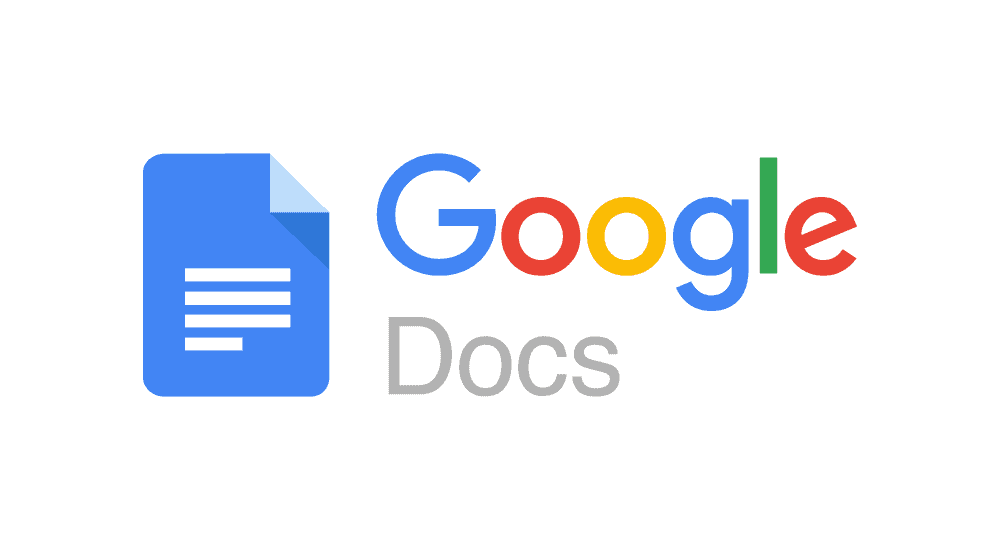
Google Docs is a versatile and powerful online word processing tool that can revolutionize the way you create, edit, and collaborate on documents. Whether you’re a student, professional, or writer, mastering the features and shortcuts of Google Docs can significantly enhance your productivity. In this blog post, we’ll explore a collection of tips and tricks that will help you make the most out of Google Docs.
- Keyboard Shortcuts:
Save time and streamline your workflow by utilizing keyboard shortcuts. Memorize these essential shortcuts for formatting, navigation, and editing tasks. Some popular ones include:
- Ctrl/Cmd + B: Bold
- Ctrl/Cmd + I: Italic
- Ctrl/Cmd + K: Insert link
- Ctrl/Cmd + F: Find and replace
- Ctrl/Cmd + Z: Undo
- Ctrl/Cmd + Y: Redo
- Explore Explore:
Take advantage of the “Explore” feature located in the bottom right corner of Google Docs. It allows you to conduct quick research, find relevant images, and even cite sources without leaving your document. Simply click on “Explore” and enter your search query to access a wealth of information without the need for a separate browser tab. - Voice Typing:
If you prefer dictating your content instead of typing, Google Docs offers a handy voice typing feature. Go to “Tools” > “Voice typing” to activate it. This tool can be a game-changer for those who want to capture their thoughts quickly or have accessibility needs. - Collaboration and Commenting:
One of the standout features of Google Docs is its real-time collaboration capabilities. Make the most of it by sharing your document with others and allowing them to edit or comment. Use the comment feature to leave feedback, ask questions, or suggest changes. You can also resolve comments once they have been addressed to keep your document clutter-free. - Templates and Add-ons:
Google Docs provides a vast collection of pre-designed templates to kickstart your project. From resumes to meeting agendas, explore the template gallery to find one that suits your needs. Additionally, you can enhance the functionality of Google Docs by installing add-ons. Add-ons like Grammarly, EasyBib, and Lucidchart can enhance your writing, referencing, and diagramming experience. - Revision History:
Never worry about losing previous versions of your document with the revision history feature. Access it by going to “File” > “Version history” > “See version history.” You can view and restore previous versions, as well as see who made specific changes and when they were made. This feature is particularly useful when collaborating on a document or when you need to revert back to an earlier draft. - Offline Mode:
Did you know that you can work on your Google Docs even when you’re offline? Install the Google Docs Offline extension for Chrome, and you’ll be able to access, edit, and create documents without an internet connection. Any changes made offline will automatically sync once you’re back online.
Conclusion:
Google Docs offers an array of features and functionalities that can transform your document creation and collaboration experience. By implementing the tips and tricks mentioned in this blog, you’ll be well on your way to becoming a Google Docs power user. So, get started, explore the possibilities, and watch your productivity soar with Google Docs!

